Order Export
|
Components & Concept
Please refer to Order Workflow for technical insights. |
Once this feature is enabled (configurable) an export pipeline will be created for each order, which matches the filter conditions (configurable). Depending on the following settings the pipeline contains 2, 3 or 4 steps.
| Step | Description |
|---|---|
transform |
This step transforms the Magento order into a target format. |
transport |
This step transports the transformed order to the target destination. |
handle_response |
This step exists, if a response handler is configured. It is designed to handle async responses from ERP/OMS. |
handle_notification |
This step exists, if a notification handler is configured. This step can be used to send a order confirmation mail after the ERP/OMS accepts the order. |
The configurations for the order export can be done in Magento’s admin UI
Stores > Configuration > Pacemaker > Order Workflow
Configuration
General Settings
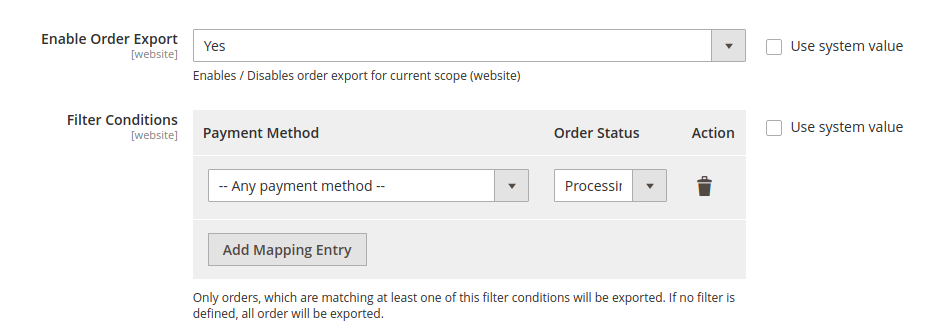
| Configuration | Description | Default Value |
|---|---|---|
Enable Order Export |
Feature toggle for the whole export pipeline. |
|
Filter Conditions |
This mapping grid allows to define conditions, when an order should be exported. It is a combination of payment method and order status. Once one of the defined conditions matches the order the export pipeline will be triggered for this order. Leave the configuration grid blank to export all orders without filtering. |
|
Export Format
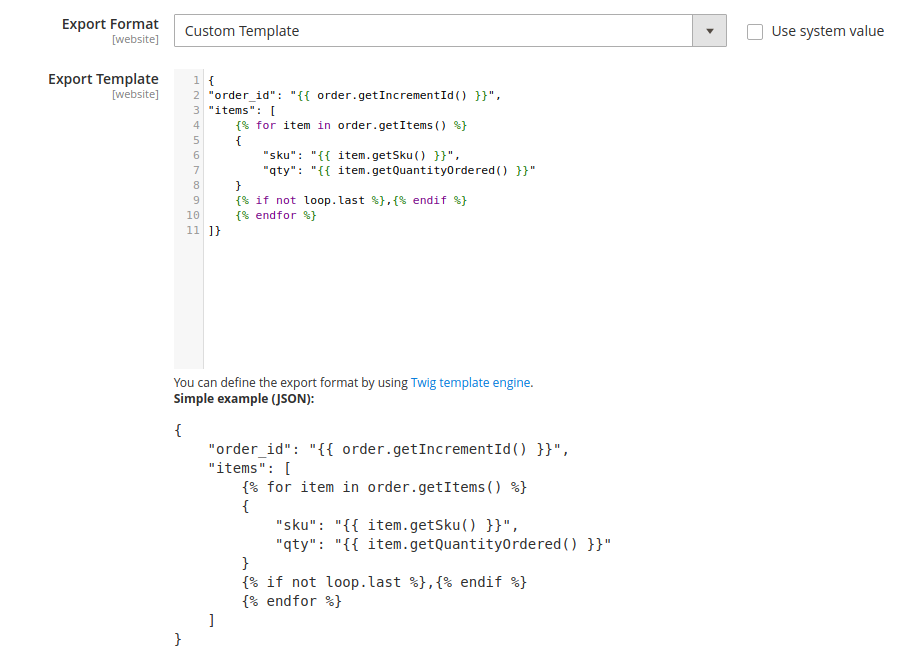
| Configuration | Description | Default Value |
|---|---|---|
Export Format |
This setting defines, which formater should be used to transform the order to the target format. The formats are extendable, please refer to Add custom export format chapter for details. By default there is the Custom Template formater available. |
|
Export Template |
This option appears if the value Custom Template is chosen for |
Transport Adapter
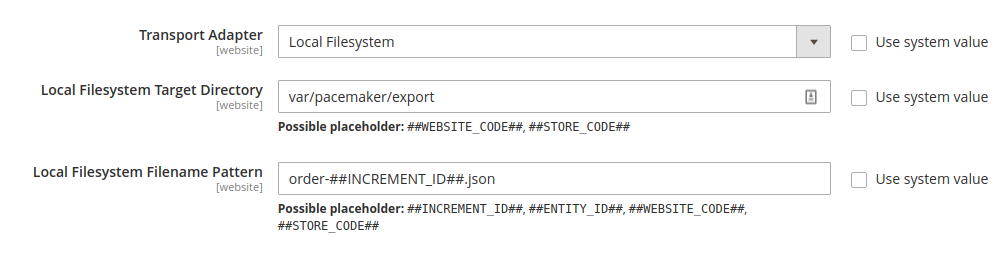
| Configuration | Description | Default Value |
|---|---|---|
Transport Adapter |
This setting defines, which adapter should be used to transport the order to the target destination. The adapters are extendable, please refer to Add custom transport adapter chapter for details. By default there is the Local Filesystem adapter available. |
|
Local Filesystem Target Directory |
This option appears if the value Local Filesystem is chosen for |
|
Local Filesystem Filename Pattern |
This option appears if the value Local Filesystem is chosen for |
|
Response Handler
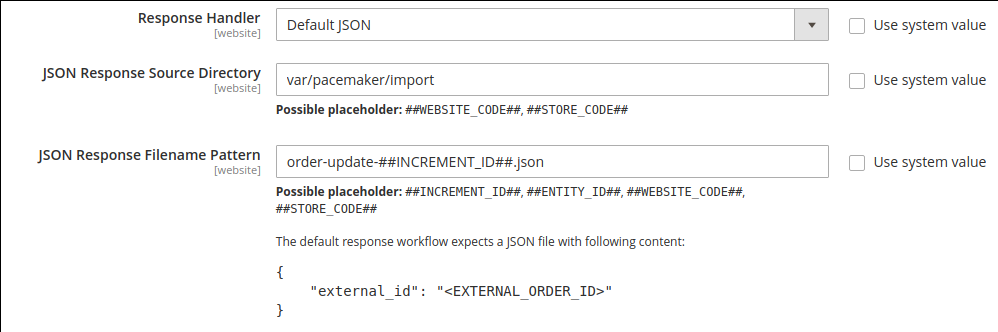
| Configuration | Description | Default Value |
|---|---|---|
Response Handler |
This setting defines, which handler should be used to handle the response from the target system. This handler is optional. If No response handler is chosen, there will no corresponding step be spawned within the export pipeline. The handlers are extendable, please refer to Add custom response handler chapter for details. By default there is the Default JSON adapter available. |
|
JSON Response Source Directory |
This option appears if the value Default JSON is chosen for |
|
JSON Response Filename Pattern |
This option appears if the value Default JSON is chosen for |
|
Notification Handler

| Configuration | Description | Default Value |
|---|---|---|
Notification Handler |
This setting defines, which handler should be used to handle the notification step, which is the last step in the pipeline. This handler is optional. If No notification handler is chosen, there will no corresponding step be spawned within the export pipeline. The handlers are extendable, please refer to Add custom notification handler chapter for details. By default there is the Default JSON adapter available. |
|
Disable Default Order Confirmation E-mails |
If you want notify customer about a successful purchase after this sale was approved from the ERP/OMS, you probably want to disable the default order confirmation mail. |
|